We’ve enhanced the way you build automation with improvements to the Workflows Module. 🥳 Creating the automation you need is now faster and easier than ever. Let’s go through the new features and changes.
Workflow Templates
No more staring at a blank canvas trying to build a Workflow from scratch. In the Workflows Module, open the dropdown next to the
Add Workflow
button and select Browse Templates
.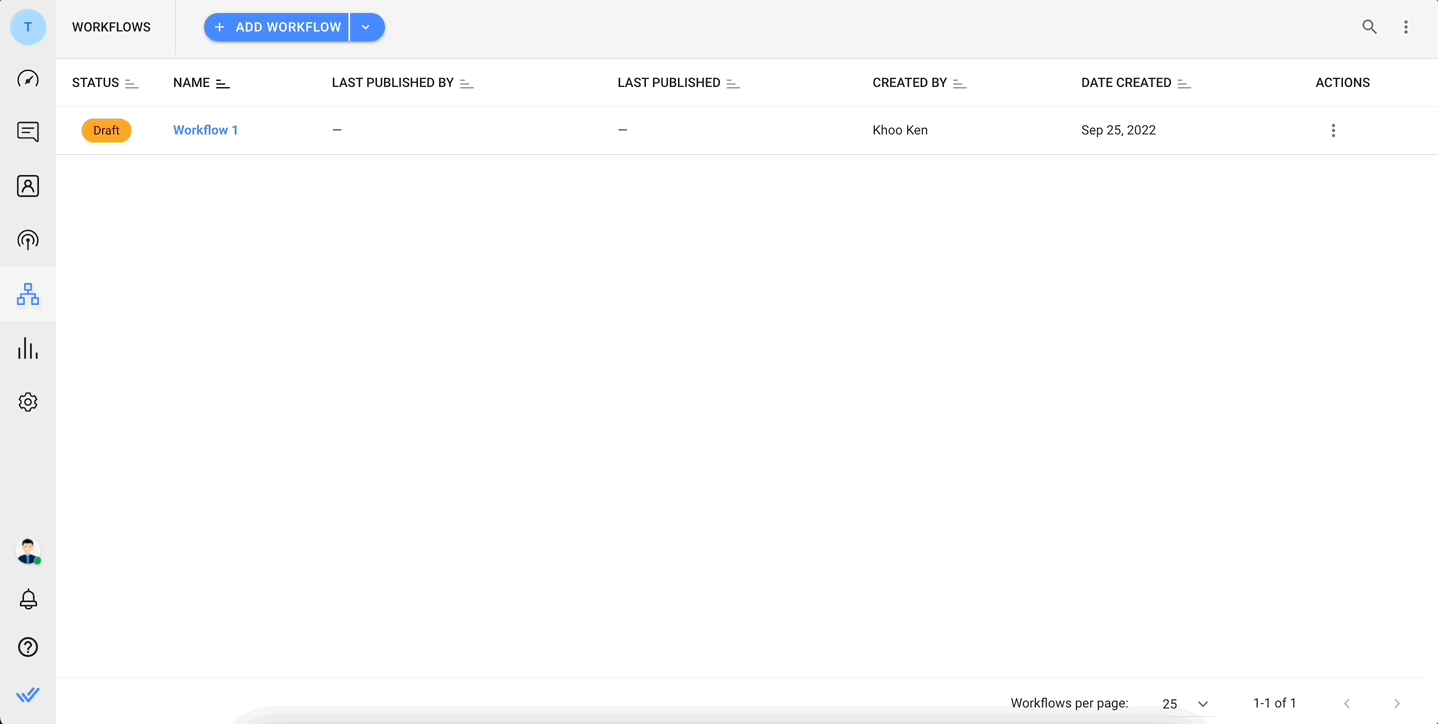
Pick a template that best matches your business use case. Some templates comprise ready-made Workflows that can be used instantly while others might require minor configurations.
New templates will be added over time to address more use cases.
Workflow Export and Import
We know how tedious it can be to recreate the same Workflow in another Workspace or even in different Organizations you have on respond.io.
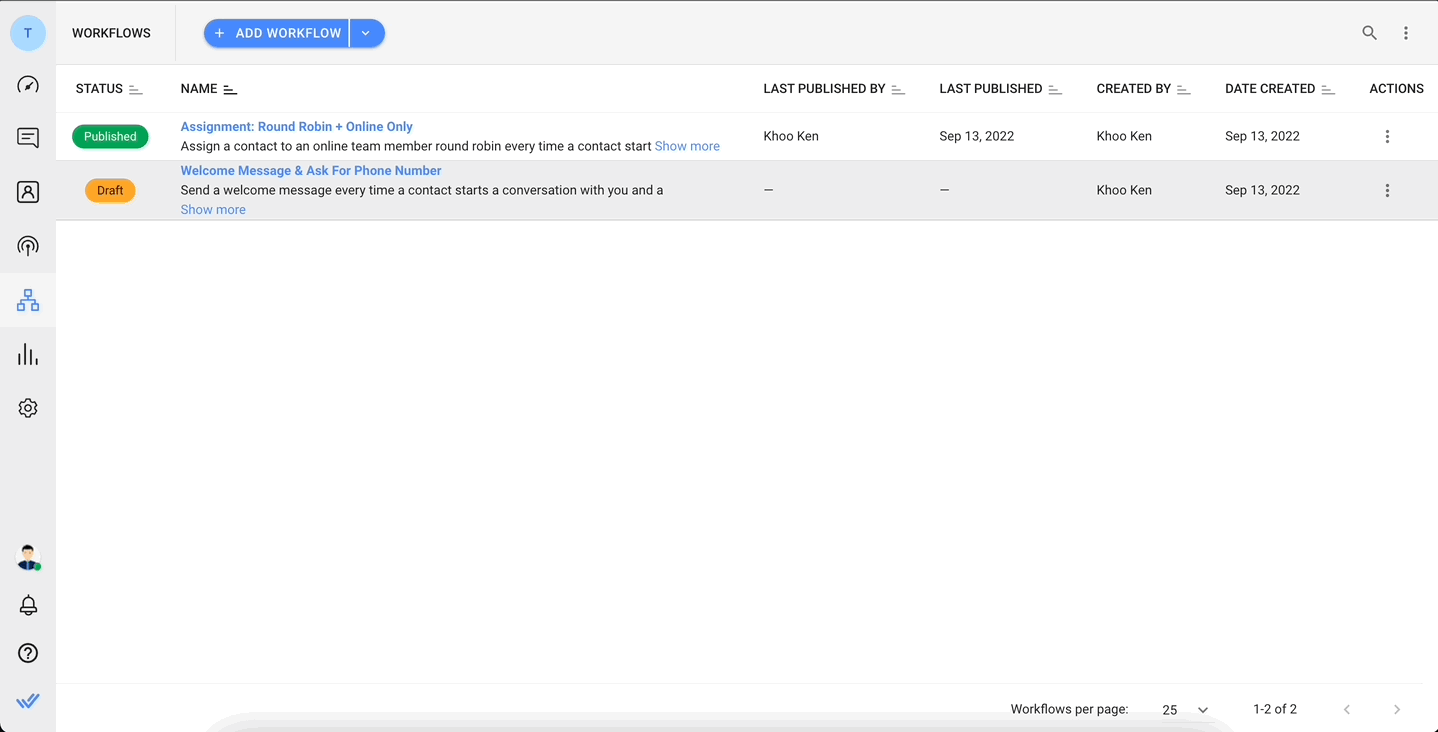
This will no longer be the case.🎉 Now, you can export and import Workflows for use in any of your Workspaces with ease.
Duplicate Workflow Steps
On a similar note as above, Step duplication is now possible.💪 Hover over a Step you’d like to duplicate and click on the Copy icon. Then click on the node you’d like to paste the Step in and select Paste.
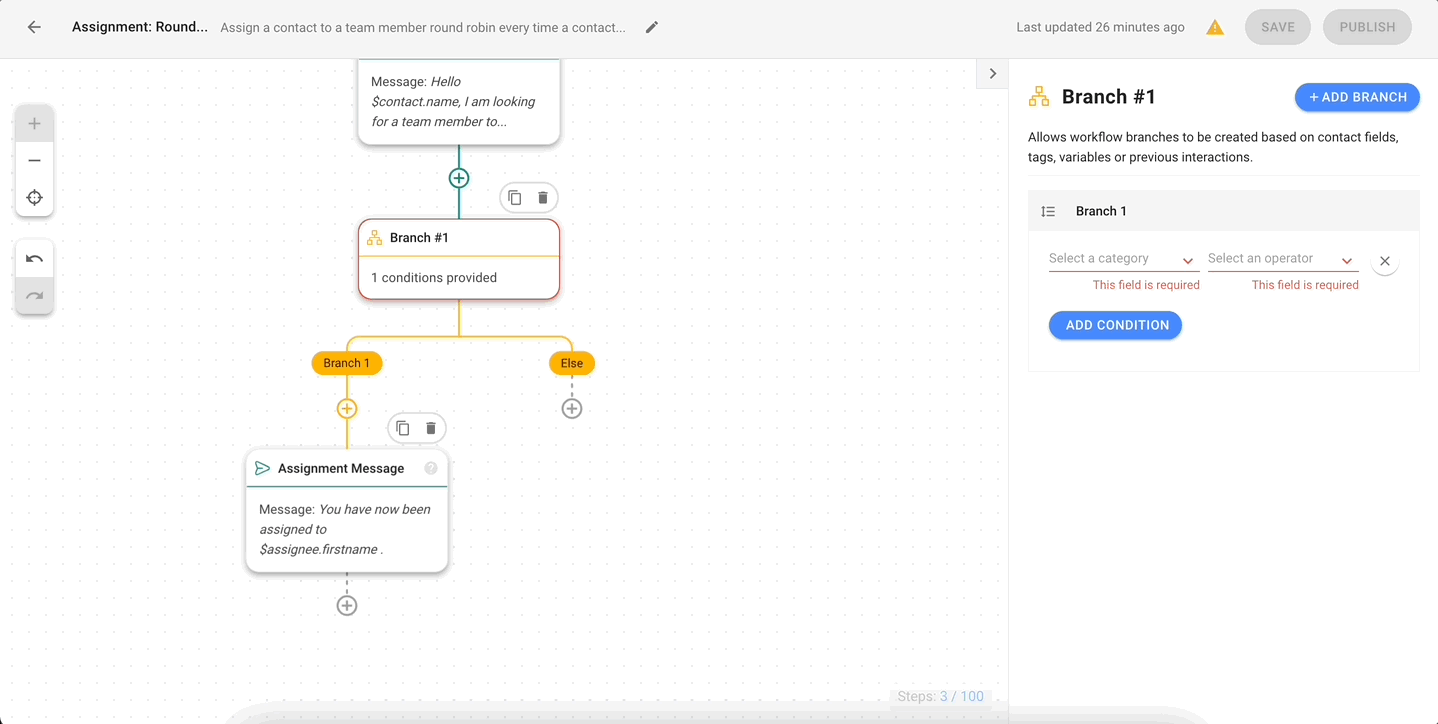
Do note that duplicating a Branch Step will duplicate the Branch conditions, but not the Steps beneath it.
Undo and Redo
Tired of reconfiguring a complex Step from scratch if you’ve accidentally deleted it? We hear you.
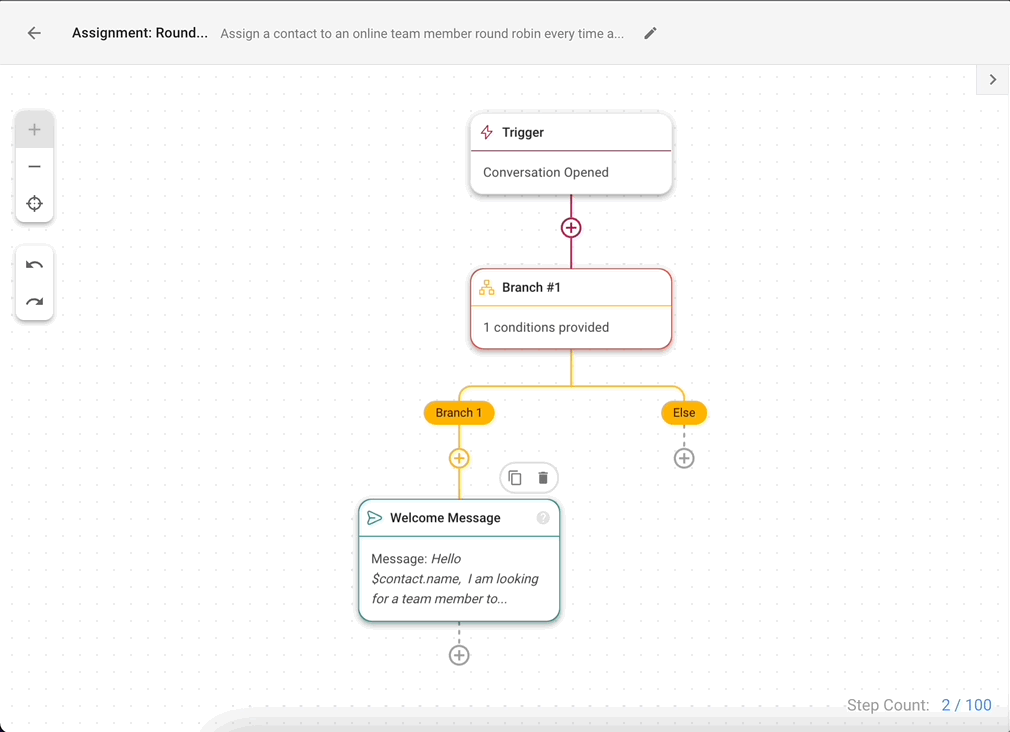
Look out for the new Undo and Redo functions on the left of the Workflow builder canvas. The Undo function will undo the last Branch condition you configured, Step you added or an accidental deletion. To reverse an undone action, simply click Redo.
Move Step with Branches
Previously, a Branch with Steps beneath it could not be moved. We’ve improved this so you can now move a Branch Step, as well as all its attached Steps.
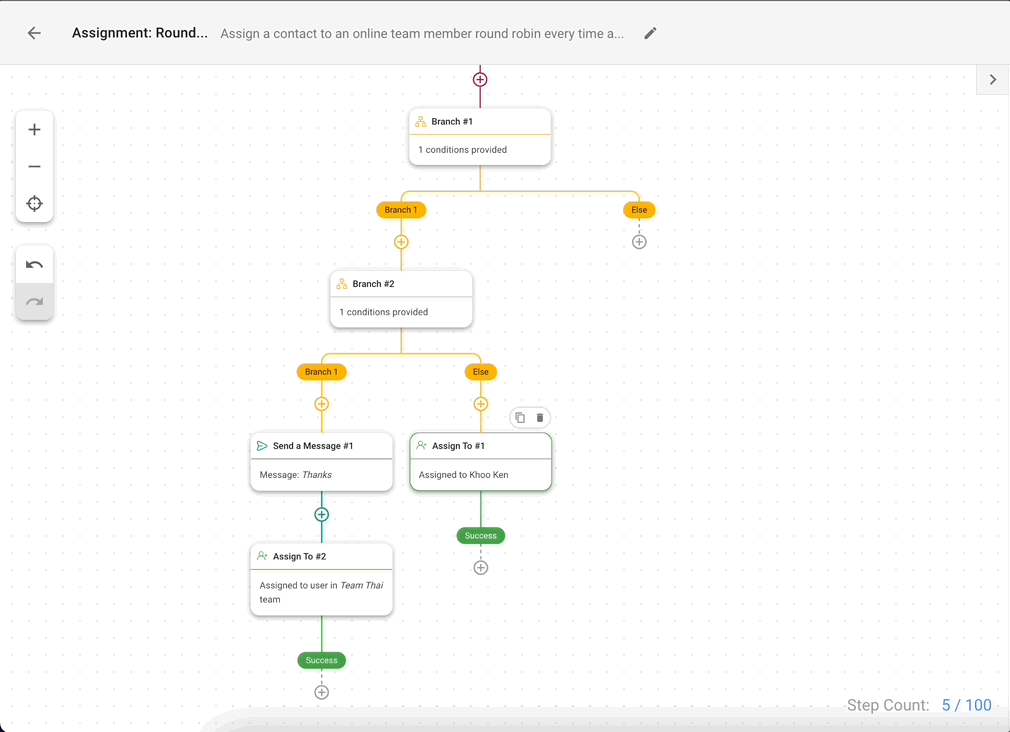
Reorder Branches
Our original Branch Step did not allow Branch sequences to be adjusted after configuration. If the branches had been arranged in the wrong priority, you would have to delete all the Branches within the Step and start again to configure the sequence correctly.
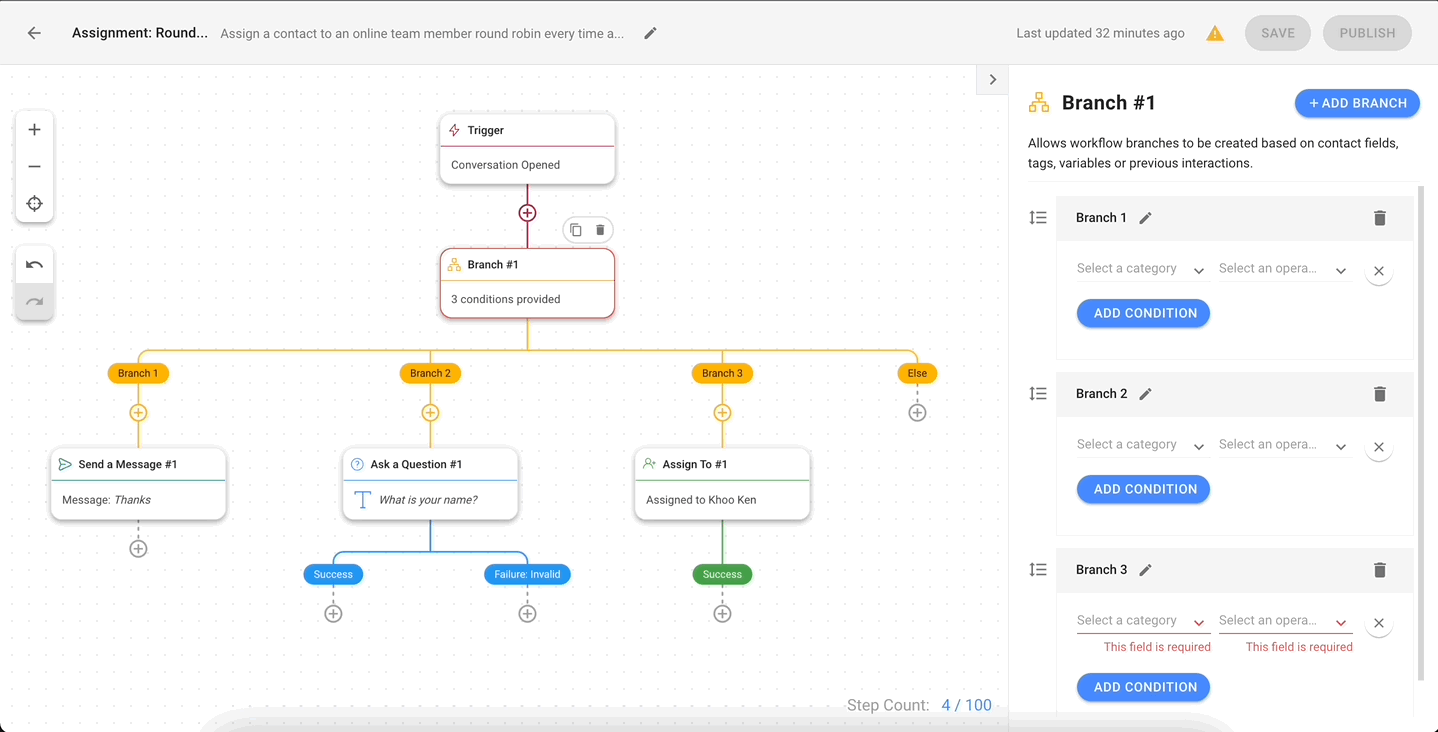
Now, you can simply drag the Branch up or down in the configuration drawer to reorder the sequence.
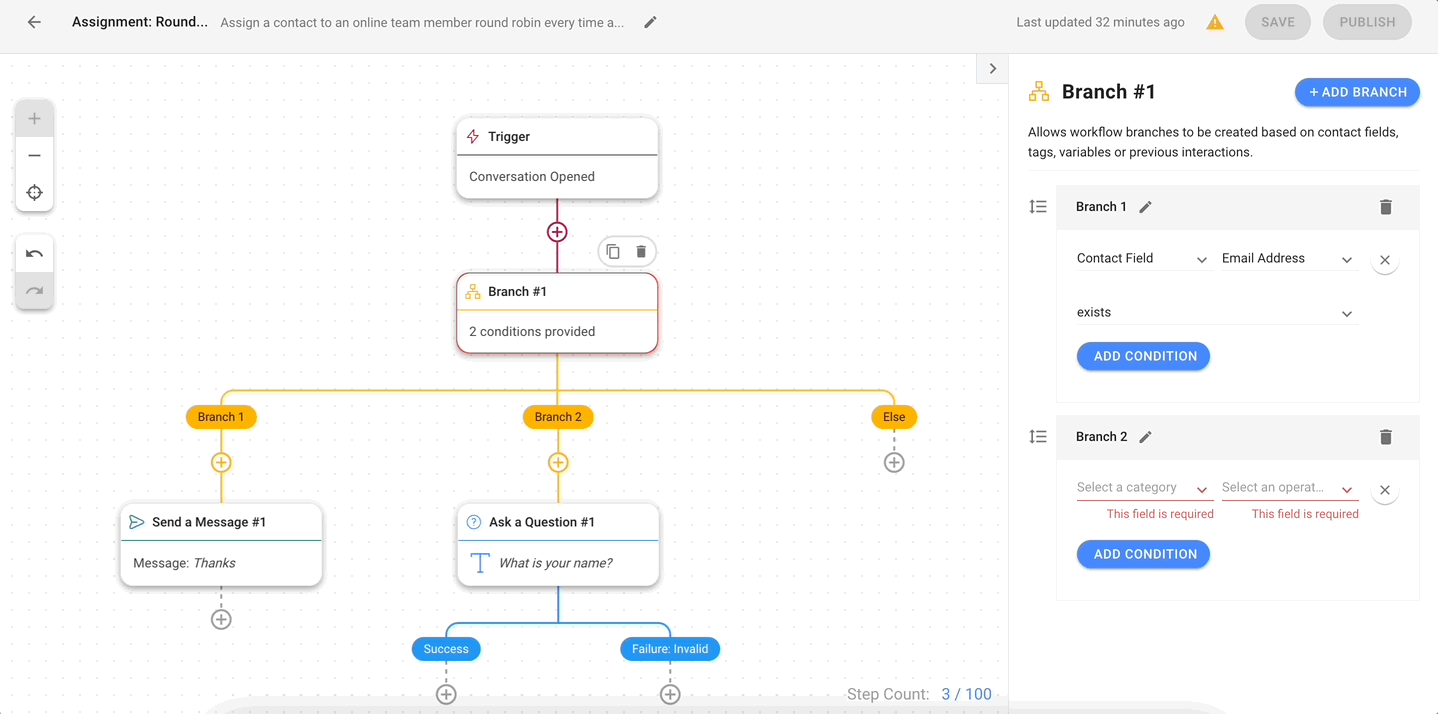
To make Branch management even easier, you can also rename Branches for the first time.
Reorder Shortcut Form Fields
Similar to the original limitations in the Branch Step, creating a Shortcut Form used to be a chore as the Form’s Fields could not be rearranged in sequence.
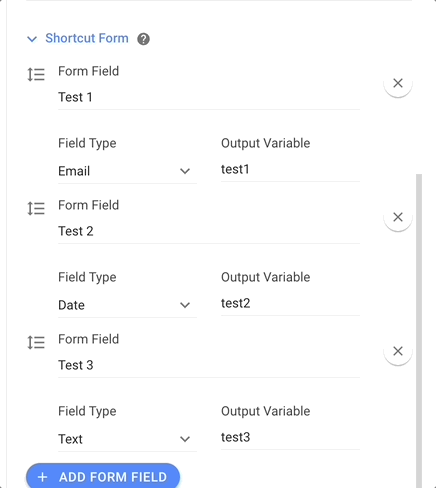
This is no longer the case. Just drag the Fields up and down in the configuration drawer to arrange them in your desired sequence.