Customer-facing agents spend a big part of their time on the respond.io Messages Module. By popular demand, we have improved this Module with three new features and a minor improvement to help Agents work more efficiently. Let’s have a look at them.
Search Messages and Comments in Your Contact List
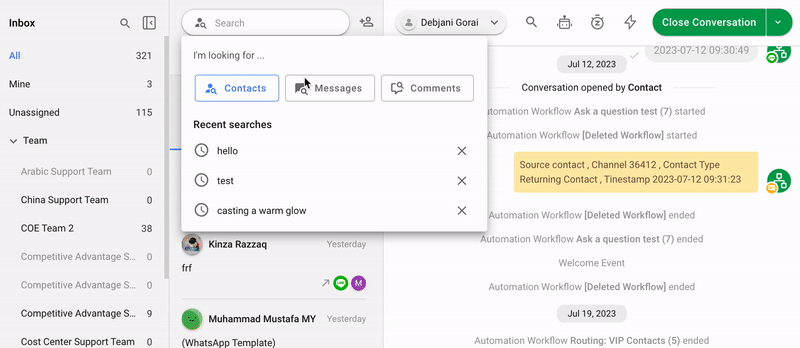
Before, agents were only able to filter a search by Contact name, email address or phone number in the Messages Module. While this is enough in many cases, there are times when Agents only remember one or more keywords mentioned during a Conversation with a Contact.
When agents can only remember fragments of information, they are compelled to manually search through each Conversation to locate a message, which is a cumbersome task.
To fix that, we’ve introduced new search filters. With them, you are now able to search for any messages and comments in the Messages Module instead of scrolling endlessly through each Conversation.
Here’s how it works: Click on the search bar and select
Messages
in the dropdown. Then enter a keyword or phrase. The search results will be displayed in the Contacts list below sorted by most recent.Your searches will be recorded in the search history dropdown. This will allow you to go back to your recent searches when needed, saving you time.
Please note that when searching for messages or comments, the search is only applied to the
All
Inbox. The Conversation filter and sorting will be also disabled when searching for messages and comments. Search Messages in a Conversation
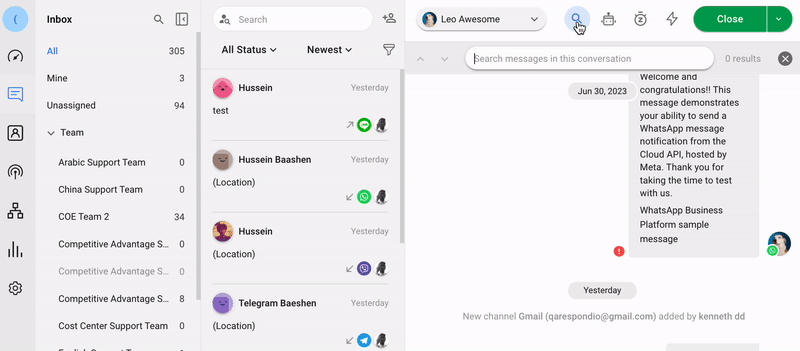
At a Conversation level, scrolling up and down the Conversation history was the only way to find sent messages. For convenience, we’ve also added a search bar to the Conversation Action menu, allowing Agents to search for sent messages effortlessly.
On a Conversation, click the search icon at the top and type the keyword in the search bar. You can use the navigation arrows on the side or click on the search bar to scroll through the results in the dropdown menu.
New Inbox Filter: All Status
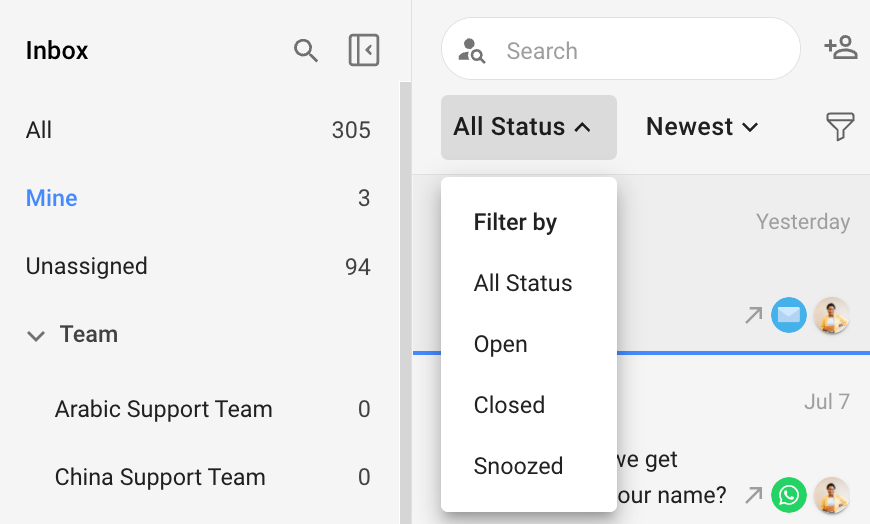
Up until now, Conversations in the respond.io Inbox could only be filtered by
Open
, Closed
or Snoozed
status. Some of you requested a way to view all the Conversations regardless of Conversation status. We’ve heard your feedback, and we’ve added an All Status
filter to the respond.io Inbox to make this feasible.All Status
is now the default filter on the respond.io Inbox, so you’ll be able to see all conversations at once. To filter by another status, click All Status
and select a different filter from the dropdown list.Collapsible View of Contact Events
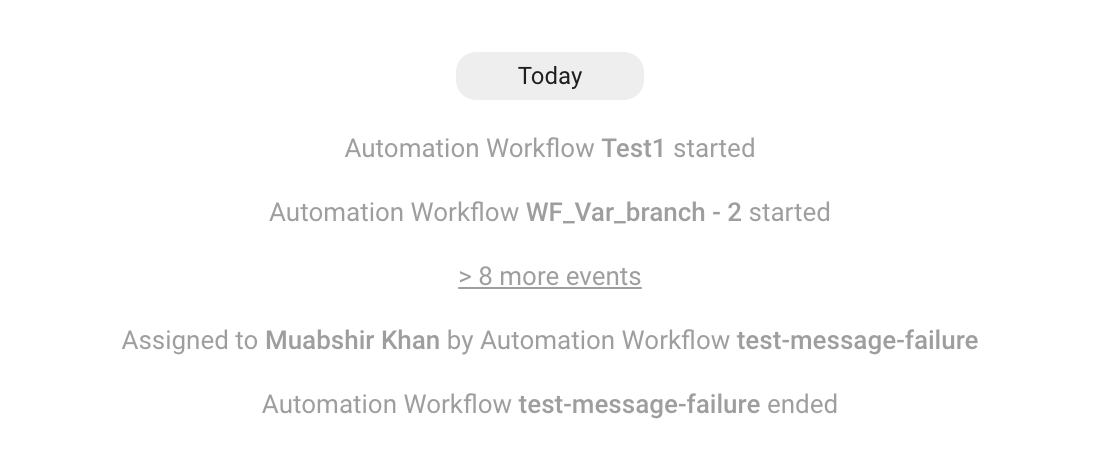
Conversation Events give respond.io Users info about the activities that are happening in a Conversation with a Contact. But when too many Events are taking place in a Conversation, the chat is cluttered with Event notifications. This can be distracting and overwhelming to some Users.
Now, when seven or more events are triggered in sequence, they will be grouped in a collapsible toggle list. However, Conversation Opened and Conversation Closed Events will be excluded for visibility. To view all the Events, click on the toggle list.