A new branch condition and several Workflows variables have been added to enable more sophisticated automation and cater to a broader range of business use cases.
New Branch Condition: Last Incoming Message
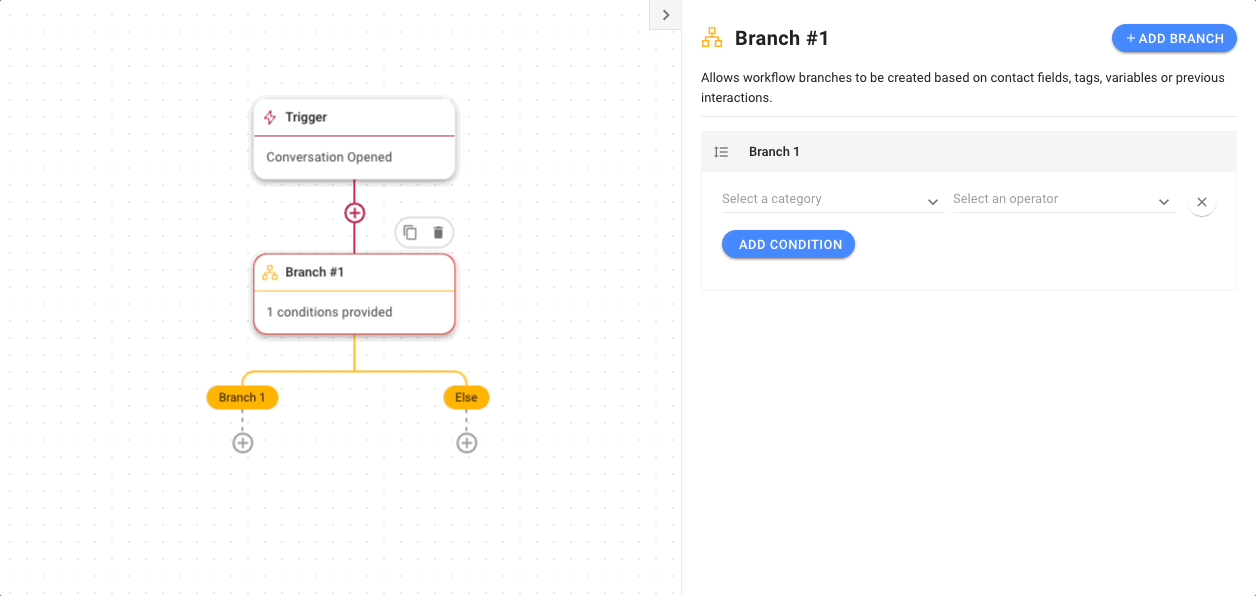
The new
Last Incoming Message
branch condition scans for keywords in your most recent inbound message. Contacts who use these keywords can then be entered into specific Workflow journeys. In short, you can design Workflows that pick up on predefined intent and automate an appropriate journey for these customers.New Workflow Variables: Incoming Message
Two new Workflow variables related to Incoming Messages are now available:
$conversation.first_incoming_message
and $contact.last_incoming_message
.The former captures the opening message of an inbound conversation for use as a variable. Meanwhile, the latter takes the last incoming message from a Contact as a variable. You can use these variables within the Workflow or send the content of these messages to your CRM via HTTP Request.
New Workflow Variables: Incoming Message Channel ID
We also added two Workflow variables based on the Channel ID of incoming messages. The
$conversation.first_incoming_message_channel_id
variable saves the Channel ID of the channel that opened a conversation. The $contact.last_incoming_message_channel_id
variable notes a Contact’s last interacted channel. This is useful for updating a Contact’s preferred or most recent Channel in your CRM via HTTP Request.New Close Conversation Trigger Variable: Conversation Last Assignment Time
The
$conversation.last_assignment_time
variable within the Close Conversation Trigger notes the timestamp of the last conversation assignment. A possible use case is to isolate the amount of time an agent took to resolve a conversation that had been escalated to them without adding the attempted resolution time by the original assignee.While the metrics in the Reports Module give you overall resolution time, this offers more granular detail on agent performance. Send this data to Google Sheets for tracking or reporting.
Add More Branches to a Branch Step

Some use cases may require complex Workflows with multiple branches to validate a range of conditions. To cater to these circumstances, we’ve increased the number of Branches you can add in a Branch Step from 4 to 9.
Use Variables as Response Options in Multiple Choice Questions
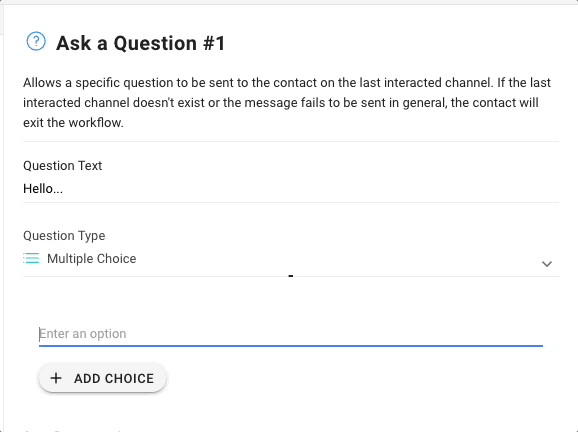
You can now use Workflow variables in addition to dynamic variables like Contact ID and name as response options for Multiple Choice Questions in the Ask a Question Step. Just type the $ sign to open a list of variables you can select from.
Do note that the Multiple Choice response field has a character limit of 20 characters. If the variable contains more than 20 characters, it will be truncated on the contact’s side.
Mention the Assignee in the Add Comment Step
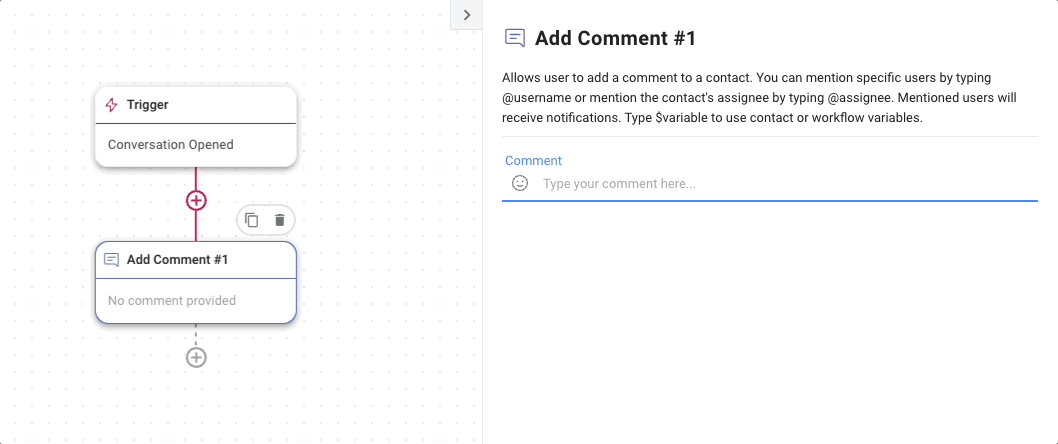
Now, you can mention or tag the current Assignee of the conversation in the Add Comment Step by typing @assignee. The assignee will be notified when the comment is sent.