We're excited to announce that Two-Factor Authentication (2FA) is now available for all respond.io users. This new feature is a part of our ongoing efforts to enhance security when accessing our platform.
What is 2FA?
2FA is a security process that requires two distinct forms of identification to access an account. It provides an additional barrier against unauthorized access.
Once 2FA is enabled on respond.io, users need to login with their email and password or Magic Link (on the respond.io - Inbox app) and with a verification code generated from an authenticator app like Google Authenticator or Authy.
How to enable 2FA on Your Account?
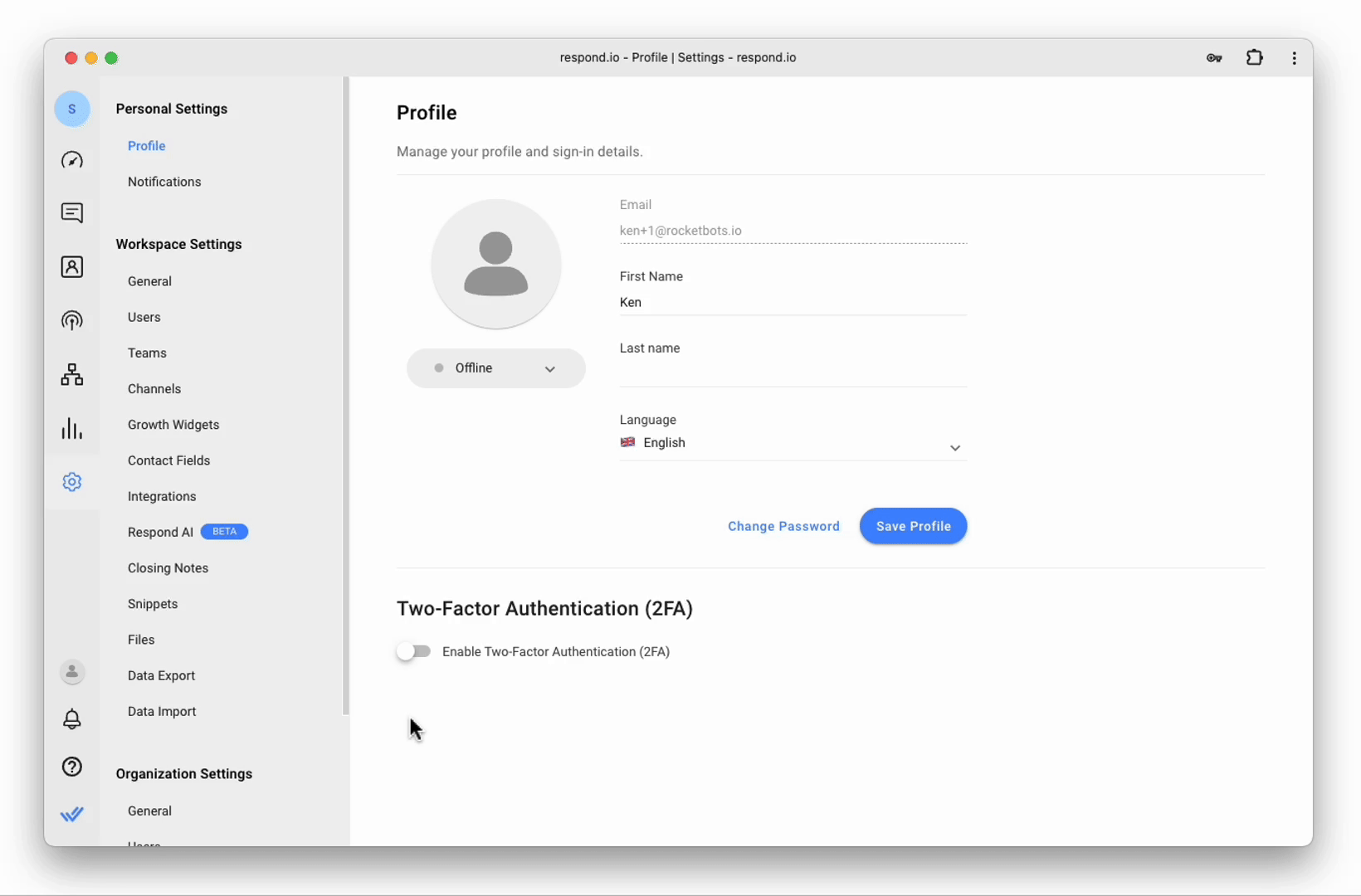
- Navigate to Settings>Profile.
- Toggle on Enable Two-Factor Authentication (2FA).
- Use an authenticator app to scan the displayed QR code and link it to your account. Alternatively, if you encounter any issues with the QR code, you can manually enter the alphanumeric code provided into your authenticator app.
- Enter the 6-digit code from your authenticator app into the designated field on respond.io.
Once these steps are completed, your account will have an added level of security. 🎉 Remember, you'll need to enter the authentication code each time you log in.
Implementing Mandatory 2FA for Your Organization
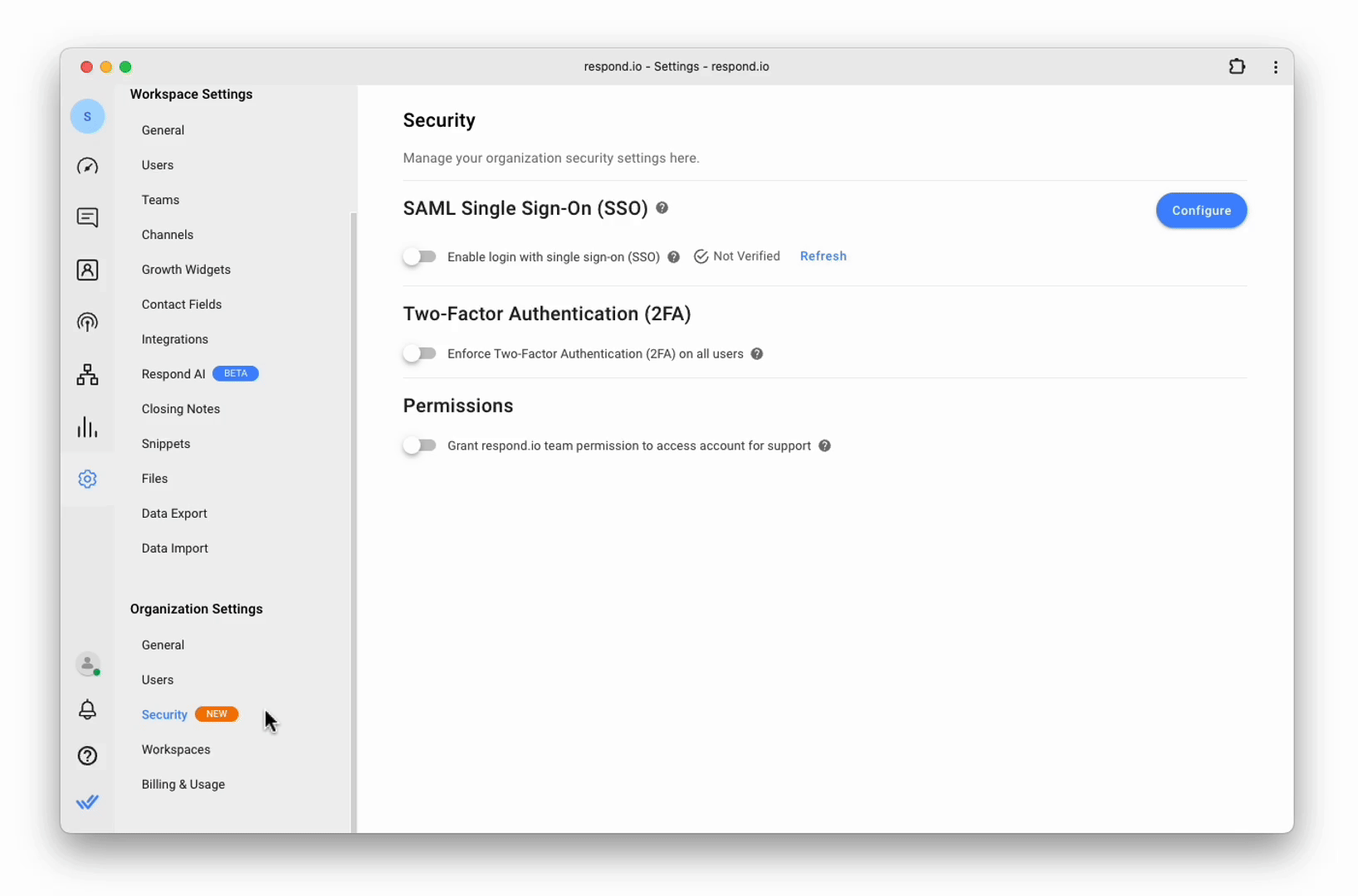
To further enhance security, Organization and User Admins can enforce 2FA for all users within an Organization. This requirement ensures that every member of your team has an additional security measure in place.
To enforce 2FA across your organization:
- Navigate to Organization Settings>Security.
- Toggle on Enforce Two-Factor Authentication (2FA) on all users.
- A pop-up window will appear. Click Enforce.
Users who haven’t enabled 2FA will be prompted to set it up. They will also have all Modules hidden, except Personal Settings. Admins will retain access to the Security Module, depending on their access level. Users with 2FA already enabled will not experience any interruption.
Note
: If you are using Google sign-in and Single Sign-On (SSO), then your account’s 2FA will be bypassed. It is recommended that you set up and use 2FA on your Google account or SSO Identity Provider (IDP).To learn more about this feature, visit our Help Center. If you have any questions or need assistance, please feel free to contact our support team.